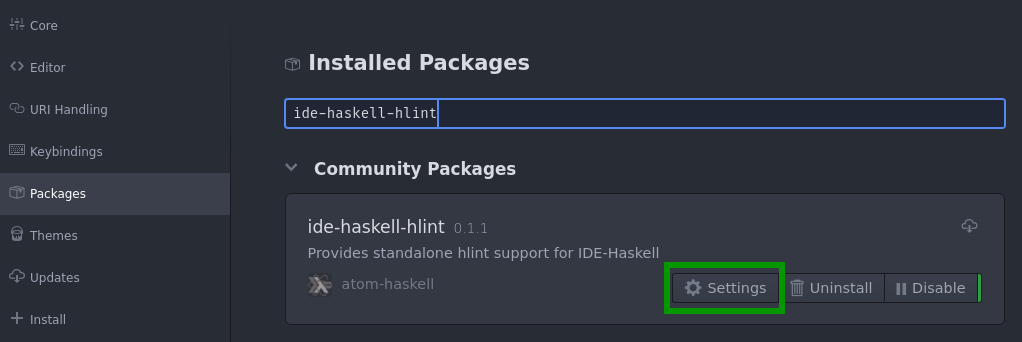IDE-Haskell-HLint
Project status
As of May, 25th 2022, this project is officially unmaintained. If you would like to take over, drop a message to @lierdakil.
If you're looking for a decent editor support for Haskell, consider using VSCode with Haskell extensions.
This package is intended to replace the functionality of running HLint originally provided by Haskell-ghc-mod, without requiring ghc-mod.
The package requires IDE-Haskell, which provides GUI and other niceties. It also requires you to have a working hlint binary on your system.
Installing HLint
Installation follows the standard pattern of any Haskell library or program: run cabal v2-update to update your local Hackage database, then cabal v2-install hlint to install HLint.
You can of course also install HLint using your favorite package manager (brew, nix, etc). This does not have the same strict requirements as ghc-mod.
Installing the package
You can install the package from Atom’s Settings window, just search for ide-haskell-hlint and click ‘Install’. Alternatively, run apm install ide-haskell-hlint in a terminal.
Package configuration
The package does not have much in terms of configuration. The only three options that are currently present are these:
checkAllFilesInProject(boolean, default value:false)Try to check all
*.hsfiles in current Atom project whenever a Haskell file is saved.Use with care, this may cause intermittent freezes on large code bases.
When disabled, only runs hlint on the last saved file.
checkOnChange(boolean, default value:false)Re-check current file on each change. Can be extremely distracting, but provides near-immediate feedback.
hlintPath(string, default value:hlint)Full path to
hlintbinary, e.g.C:\Users\myuser\bin\hlint.exe, or/usr/local/bin/hlint. You only need to change this if the directory where yourhlintbinary is located is not on your system PATH, otherwise the default value ofhlintwill let Node to use the usual OS-specific PATH lookup algorithm for locating the binary.
All of the options are configurable via Atom’s settings interface. To find package settings, open Edit → Preferences Atom main menu item, or run Settings View: Open command from the command palette, then go to ‘Packages’ tab, find ide-haskell-hlint, click ‘Settings’: